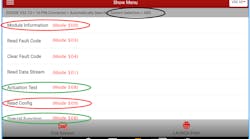Vehicles Affected: All
Tools Used:
- Scan Tool
- Vehicle Information
Other than the computers you use for repair order management and vehicle Information programs, your scan tool is likely one of the most used devices in your shop. With that in mind, are you using your scan tool or tools to their fullest extent in order to be productive and profitable?
In this Tool Briefing, we will explain each mode of a scan tool and point out how each one can assist you in diagnosing vehicles both more quickly and accurately. We will also touch on how using scan tool data, along with vehicle information, can maximize productivity.
Mode $01 – Displays diagnostic data stream
With most newer scan tools, the user can choose to display the data in either a digital, a graphing or a gauge format. Even though this is one of the most used modes of your scan tool, you may not be using it in the best way. The update, or refresh rate of the data displayed is dictated by many things: the baud rate (data transfer speed) of the vehicle and components of the system you are monitoring, the baud rate of the scan tool and how many parameter IDs (PIDs) you are monitoring. The more PIDs you monitor, the longer it takes to refresh data. For example, if you are monitoring an upstream and a downstream oxygen sensor only, the refresh rate will be much faster than if you were monitoring those along with a dozen other items.
The advantage of monitoring the fewest items possible is that this may allow you to find glitches as they occur, especially if you are using Mode $01 in a graphing rather than a digital format. A common error is to allow the scan tool to display all PIDs and just pay attention to the ones you are concerned with.
Mode $02 – Displays freeze frame data
Freeze frame data is collected, depending on the vehicle, either at the instant or a few moments prior to a fault code being triggered. Some common items recorded are vehicle and engine speed, engine temperature, engine load, mass air volume and throttle position. You should be aware that some vehicles and scan tools will only display freeze frame records for the first diagnostic trouble code (DTC), and other vehicles and scan tools will record data for all fault codes.
I cannot express how important using this data is. First and foremost, one rule every technician should adhere to is that no repair is done unless you have been able to duplicate the customer’s concern. Using freeze frame records will enable you to duplicate the conditions that the vehicle was operating when the fault occurred. Having this information will allow you to operate the vehicle under the same conditions to see if the fault occurs again. If the fault does not occur during the same conditions, it may be necessary to drive it multiple times for the fault code to set, as some faults require multiple failures in order to trigger a code.
In addition to using freeze frame records to assist in your diagnosis, after the repair is completed you can drive the vehicle under the same conditions to determine if the problem has been completely resolved.
Mode $03 – Displays DTCs
A very common misconception of the motoring public is that by obtaining the fault codes, you are able to completely diagnose the vehicle. Acquiring a list of fault codes goes a long way in determining where problems exist, but if that was all that was necessary to diagnose a problem, a simple code reader would be the only diagnostic tool you would need.
When it comes to explaining to your customer why you are unable to tell them what is wrong with their vehicle when you have a fault code, tell them a fault code is the computer system’s way of letting you know what part of the general system is having an issue. The fault code is just one piece of data that you will use, along with specific system tests to determine what is wrong.
I have used an analogy with students that compares a fault code with a zip code. You are no more able to determine what house I live in by having my zip code than you are able to tell what’s wrong with a vehicle by having a fault code. In both cases, you will need additional information, each giving you more ability to narrow down the final answer.
If any “U” codes are present, I will advise you to address them first. “U” codes are displayed when a CAN equipped vehicle has lost communication between one or more modules. In many cases, repairing communication errors will clear up fault codes that have occurred, or even trigger more faults when all modules are communicating.
Mode $04 – Clear/reset data and codes
Simply put, this mode clears codes, but there are three things that occur when this happens. Obviously, the code is cleared and the engine light will go off, but along with that, any freeze frame data and adaptive strategies will be cleared and reset. Because of this, a couple of things should be done prior to clearing codes:
1. Record all fault codes
2. Record all freeze frame records
3. Obtain Mode $06 test results, primarily which monitors have not run and which monitors may have a pending code (see Mode $06)
4. Record any Permanent DTCs (see Mode $0A)
By obtaining this information prior to clearing the codes, you will make sure you have as much information as possible to assist you with the diagnosis.
After clearing codes, a drive cycle, or in some cases an active test with your scan tool, will be required to reset adaptive strategies. Adaptive strategies are just what they sound like: the computer will “adapt” outputs that control emission and other system strategies as the vehicle gets older and things wear, in order for the vehicle to operate correctly. Some common adaptive strategies are idle speed, fuel trim, cam/crank sync and transmission pressures. If these adaptive strategies are not reset, the vehicle may have some drivability issues until it is driven enough to allow the strategies to adjust on their own.
Mode $05 – Oxygen (O2) sensor monitor results
Using this mode, you will be able to access the current O2 sensor monitor test results. If you are addressing fuel trim or in some cases, catalytic converter issues, having quick access to O2 monitor tests can save time by not needing to access Mode $06 data. This data may not be available on some CAN equipped vehicles.
Mode $06 - Onboard monitor/component test results
Mode $06 is most likely one of the most misunderstood, and therefore most under-used aspects of your scan tool. First of all, Mode $06 is not available on many scan tools without leaving the enhanced vehicle specific mode and accessing OBD-II generic information.
Second, Mode $06 is raw engineering test data the computer uses to determine if a continuous monitor (misfire) or a non-continuous monitor (evap, catalytic converter, etc.) is operating within its parameters. Without having the ability to understand what these raw numbers mean, this data is difficult to understand, but fortunately, most newer scan tools will translate Mode $06 data into recognizable test information and data. Use your vehicle-specific information sources or access OE information from the National Automotive Service Task Force website (oem1stop.com) to gain information about the specific Mode $06 tests and what those test results should be.
If a current or pending DTC is present, accessing Mode $06 data will provide you with the exact part of the test that has failed. For example, if an O2 monitor has failed, the information in Mode $06 will tell you if it is a switch time or a voltage error. Another great use of this mode is to determine if a monitored system has passed its latest test. This is useful if there are no current DTCs, but the vehicle has a permanent fault code. If the current test for the monitored permanent code has passed, the vehicle may have been repaired, but the required number of tests necessary to completely clear the code have not been done.
Mode $07 – Pending codes
This mode displays emission-related DTCs detected during the current or last completed drive cycle. Unless the required number of tests have failed for the monitored system to trigger a fault code (between one and three consecutive failures), a pending code will be stored until either the system fails the number of tests, or the system passes the test.
Advising your customer about pending codes may warn them of other issues the vehicle may have in the future and cause a check engine light to illuminate. This can go a long way in avoiding a comeback due to a check engine light that comes on shortly after a repair.
Mode $08 – Bidirectional controls
Controlling components with your scan tool while you are monitoring sensors to determine if the system is functioning properly is priceless. One example would be to use this mode to open the EGR valve and monitor the position sensor, if equipped, and the manifold pressure to determine if the valve is opening when commanded. Other uses include using this mode to calibrate components in HVAC systems, or performing a cam/crank sync.
Mode $09 – Vehicle and module information
The information in this mode allows you to read and confirm the VIN and specific module part numbers and calibrations. This is useful for determining if the correct and latest calibrations are present on the vehicle, or you are in the process of programming a module and require current data.
Mode $0A - Permanent DTCs
This mode is what is used to display any permanent DTCs. A permanent DTC is recorded for emission-related systems and it will remain even after codes have been cleared. These codes are very useful to determine if there has been a recent issue on the vehicle. We have had customers state there have not been any issues, and no one has worked on their car, only to find a permanent DTC. In most of these cases, we find that the customer either had a “friend” or a part store read the computer to tell them what’s wrong, and they cleared the code.
If there is a permanent DTC present, there will probably be no freeze frame data available. If a permanent DTC is set, return to Mode $06 to determine if the system is functioning within or near the limits of its parameters, or if a pending code has been set.
Conclusion
Take some time to use your scan tool in each mode to see what information is available. Believe it or not, spending time with your scan tool with a well-running vehicle with no issues may provide you with invaluable experience that will increase your efficiency with the tool when diagnosing issues on problem vehicles.
Related Products